How to Get Started
After Purchase
Once purchased and copied, the tool will be placed in your Google Drive account and will be accessible from anywhere, just like your other files on Google Drive. The first thing you need to do is activate the tool’s functionality.
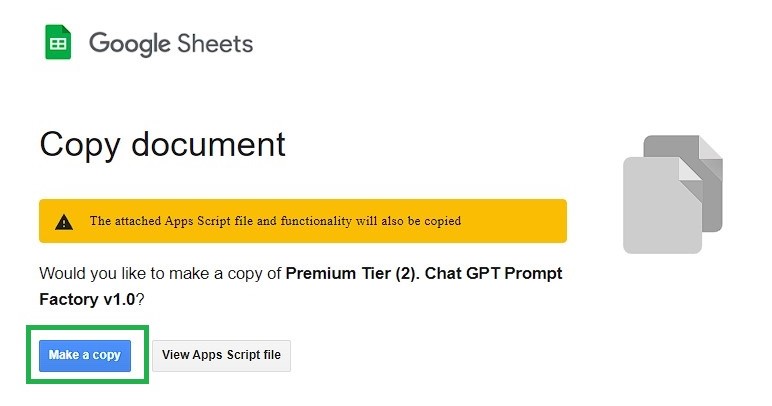
Activation
On the SuperDashboard Click on “Activate” triggers and follow the instructions.
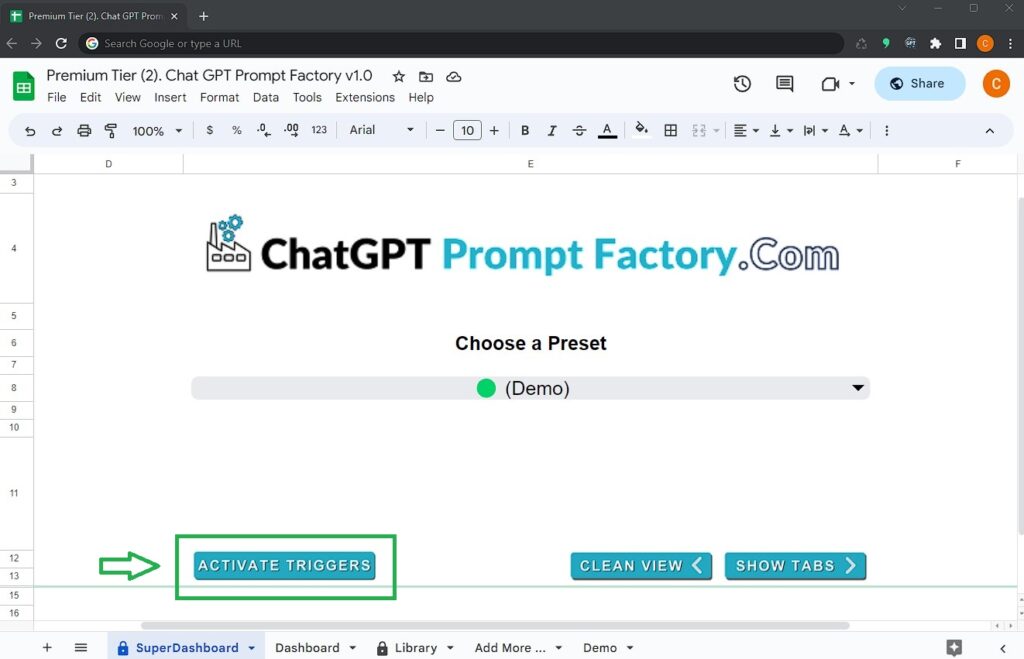
Activation of Triggers
On the SuperDashboard, please Click on the “Activate” button to trigger the deployment of all necessary scripts and activate other functionalities in your tool.
Activate Triggers button should be used only once, as all the necessary scripts and components will be automatically deployed once it is clicked. You do not need to worry about using it again.
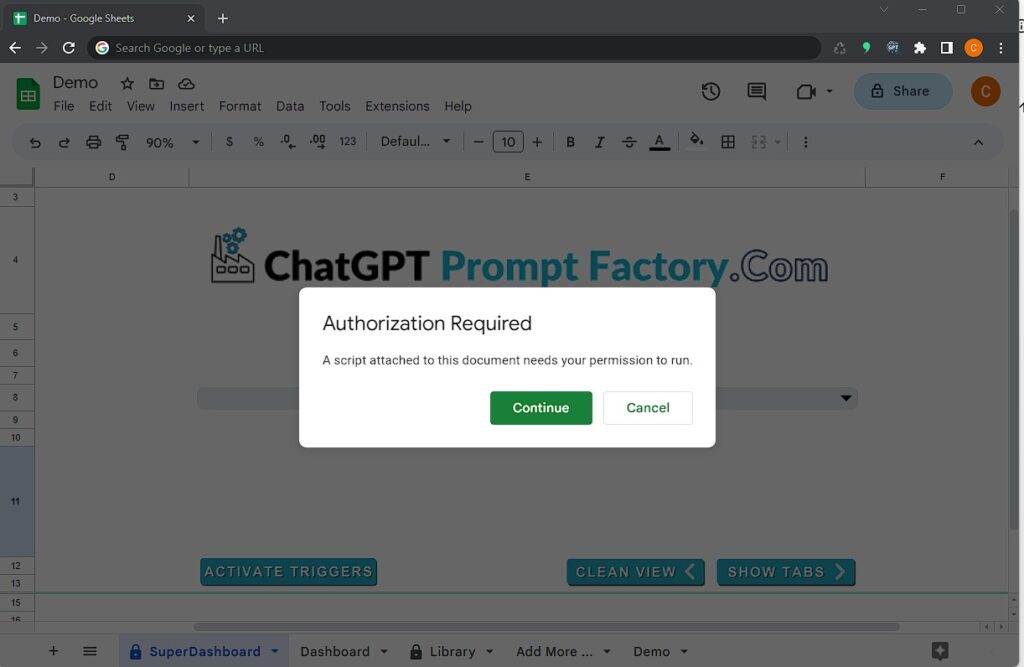
Click Continue. Please note that the application is verified by Google, as you can see from the permissions screen on our account.
However, you may see a different screen that shows that the app is not verified and is unsafe. This is because the file is now in your Google Drive account, and you are considered its developer.
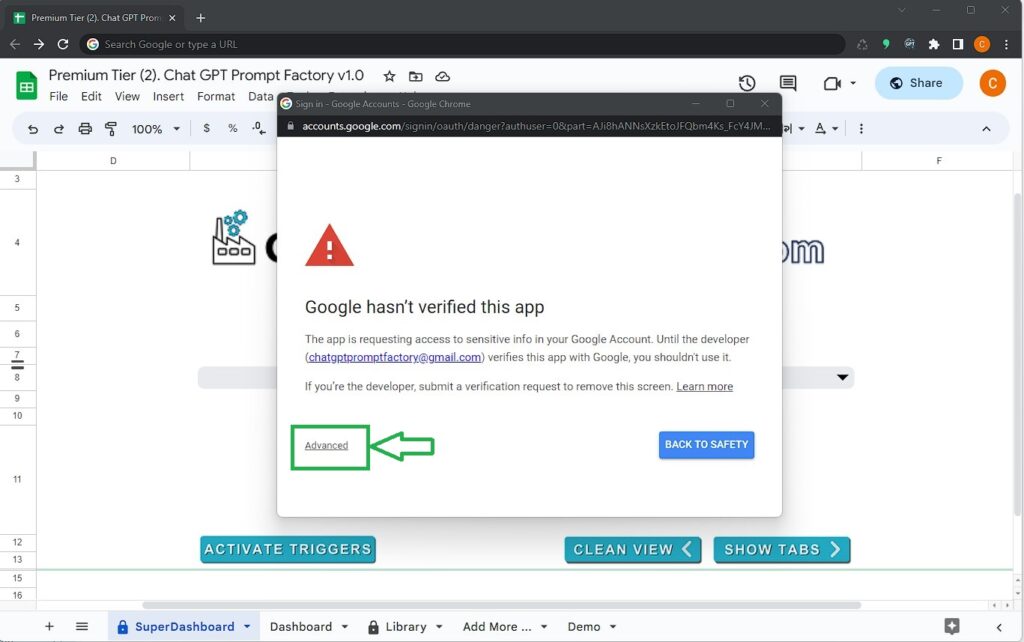
Click on “Advanced” and then on “Go to ChatGPT Prompt Factory“.
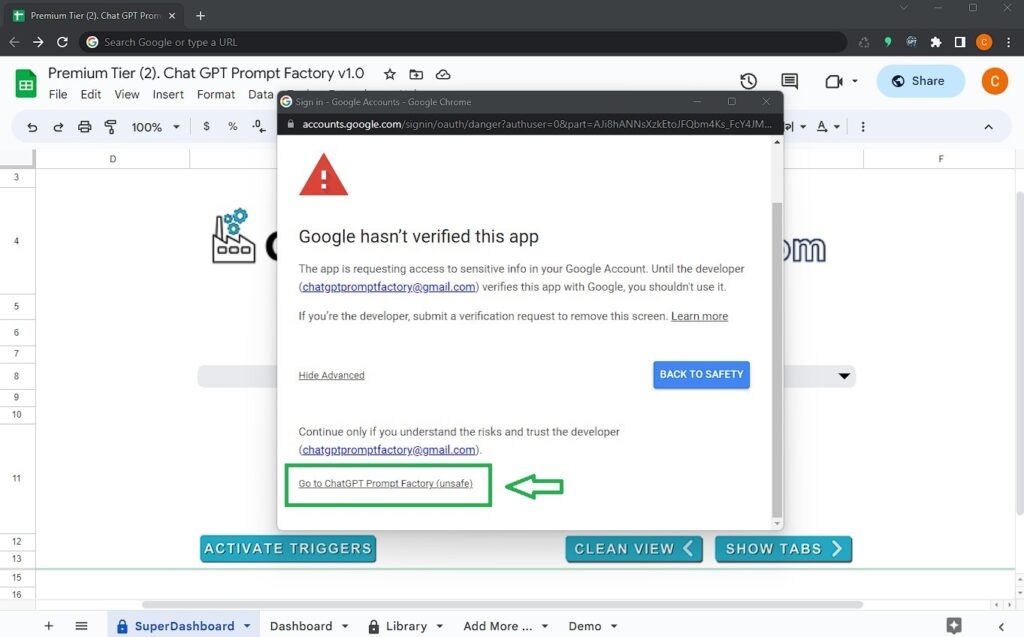
You will see the permissions screen. Click “Allow” and you’re all set!
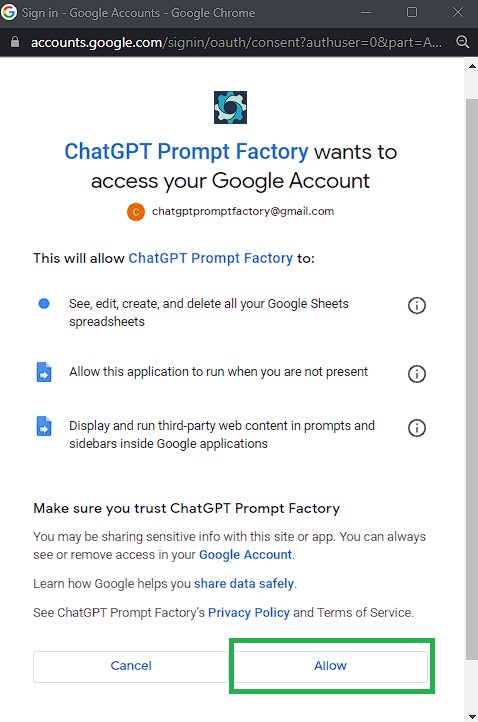
Once the triggers and scripts have been deployed and the functionality is built, you will receive a confirmation screen.
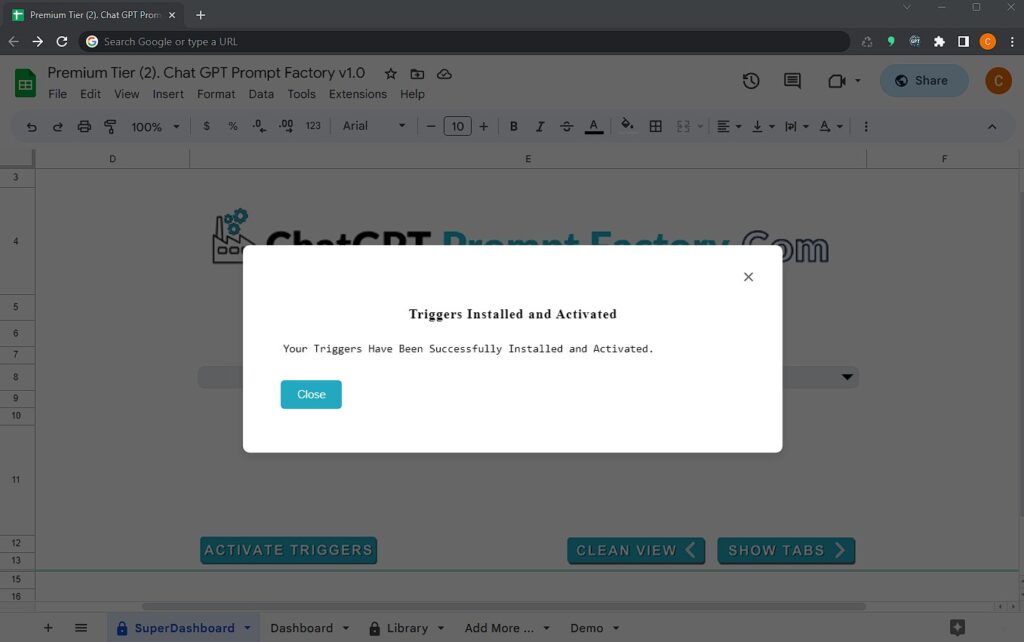
Once you click Close, another screen with the End User Agreement will appear.
End User Agreement
Once you click Close, another screen with the End User Agreement will appear. Please read the End User Agreement, tick the checkbox, and if you agree, press the button to confirm your agreement.
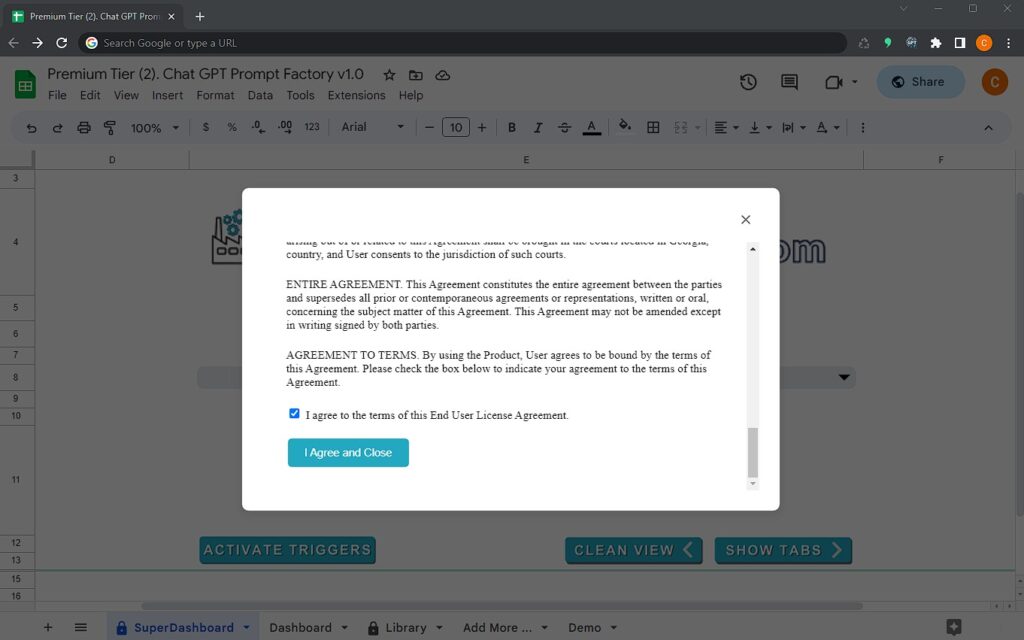
Now the tool is ready to be used.
💡Tip: If, for some reason, you have broken the functionality of the tool, you can consider activating triggers again. Once you press this button, all old scripts, triggers, and other functionalities will be rewritten with fresh new functionalities. This can be useful if you would like to debug an issue with the tool.
