How to Customize ChatGPT Prompt and Output?
Customization is an important step that is done only once. When completed, you can use the presets as many times as you like. From the main Dashboard, you can navigate to particular tabs (using the line numbers in column B) where you can customize your roles and characters.

Each role can be customized by tone, style, audience, purpose, language, slang, call to action, output format, and other attributes that you would like to be added to the output. Each character has its own customizable page.
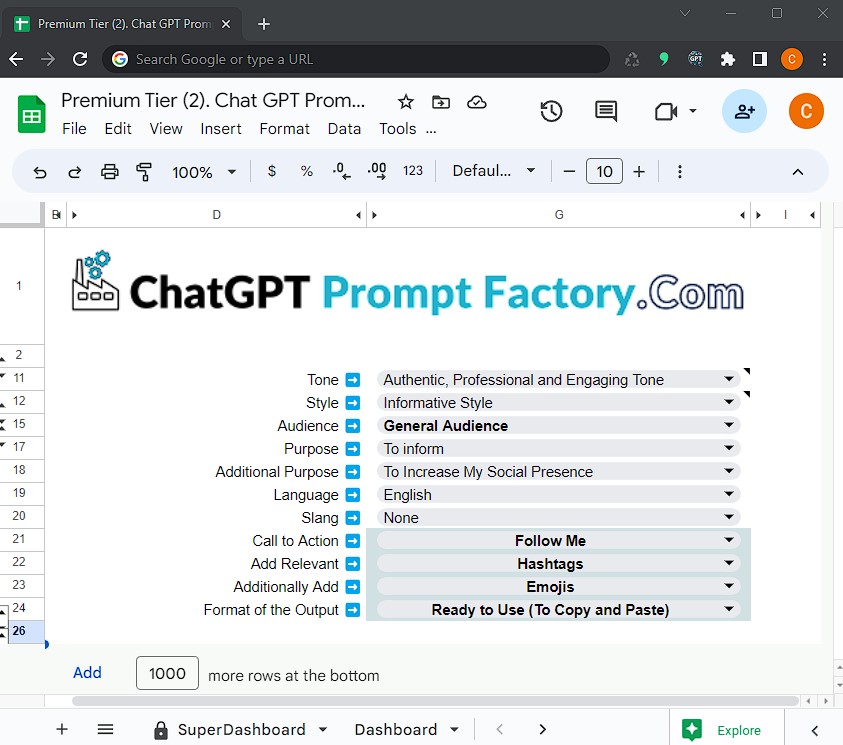
Once customized, the settings are saved for your particular character, and the preset is ready to use. If you didn’t find a particular customization that you would like to use in the list (there are more than several thousand), you can always set your own in the “Add more” tab.
Remember: If for some reason you didn’t find the right selection for your needs in the dropdown menus, feel free to add your own. From the “AddMore” tab, you can add up to 500 customized options for each customization element.
This means you can add 500 more for:
- Roles
- Things that you are working on
- Brainstorming
- Tone
- Style
- Audience
- Purpose
- Output
- Language
- Slang
- Additional Requests
- Call to Actions

Once added, roles and what you are working on will be available to be selected from the Dashboard.
If you are adding other customizations such as tones, styles, audiences, etc., they will be available to be selected from the role/character customization tabs numbered 1, 2, 3, 4, etc. (based on the number provided according to your tier).
Once the preset for a particular role/character is ready, you can select who your character is …
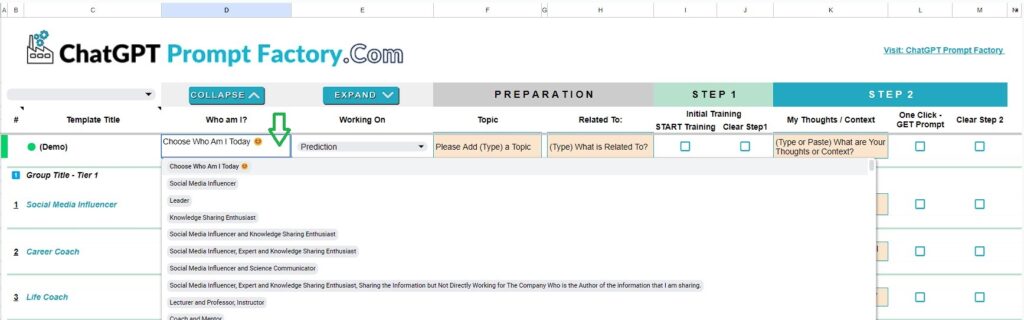
Select what are you working on from the Dashboard Column E.
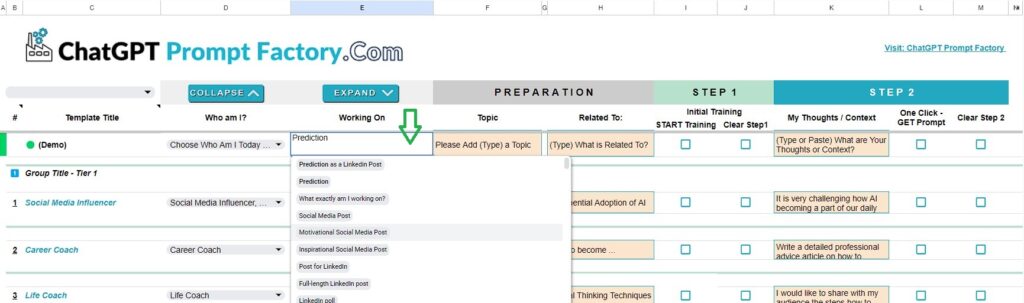
If for some reason the Working On dropdown has no particular option that you would like to use, please navigate to Tab Add More… and add your desired option to – Working On section of it.
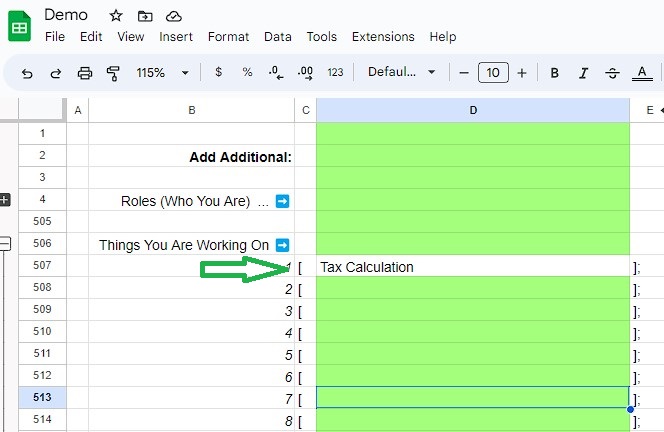
Once added, it will appear in the dropdown list on Dashboard Tab.
