✅ What are Checkboxes, and How to Use Them?
In the tool, you have two types of checkboxes:
- To provide you with a unique prompt;
- To clear information related to the “Topic”, “Related To”, and “Thoughts / Context”
You can consider checkboxes as buttons. Google has limitations when it comes to using buttons in spreadsheets from a functional perspective. That is why checkboxes are being used instead The way how the checkboxes are designed is that, as the value in the checkbox changes (whether it is checked or unchecked), the changing value in the checkbox triggers scripts to execute. Therefore, once you check the checkbox, you need to wait a couple of seconds while the script is executed. In the tool, you have four checkboxes per line.
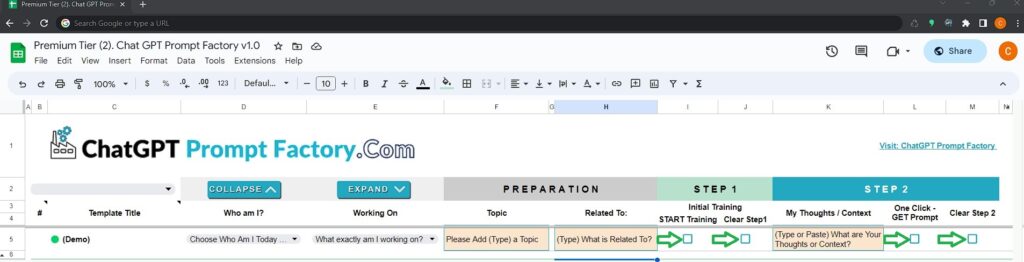
The checkbox in column I (Start Training)
The checkbox in column I (Start Training) is designed to collect all information provided by you in columns D, E, F, and H. Namely, who your character is, what you are working on, what the topic is, and what it is related to.
Once this checkbox is checked/unchecked (value changed), it will trigger the scripts to execute and it will build a special, INITIAL TRAINING PROMPT for you.
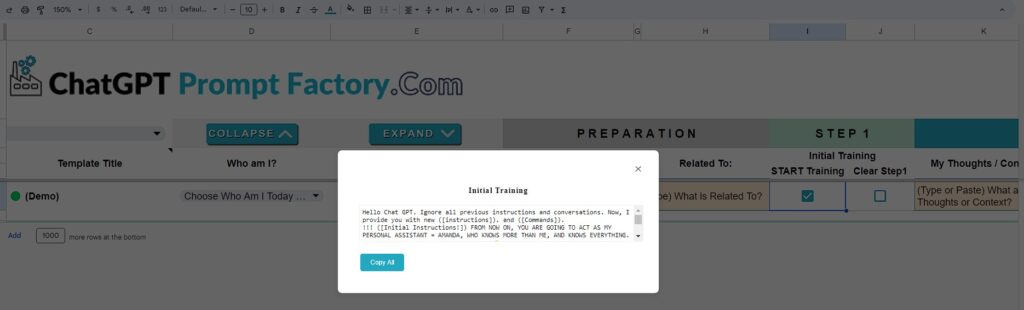
The pop-up with a prompt will appear, and you can copy this prompt and paste it into ChatGPT. That will train ChatGPT to act as per your customized character and your particular needs.
The checkbox in column J (Clear Step 1)
The checkbox in column J (Clear Step 1) is designed to clear the values from F and H rows. Once checked/unchecked (value changed), it will trigger the script to clean the “Topic” and “Related To” rows.
💡Tip: If you would like to keep your “Topic” and “Related To” for that character for a long time, you might not use the checkbox in the J column and not clear/delete values for “Topic” and “Related To”.
Checkbox in the column L (One Click – Get Prompt)
Checkbox in the column L (One Click – Get Prompt) is designed in a way that it triggers scripts to provide you with your unique prompts for the specific task.
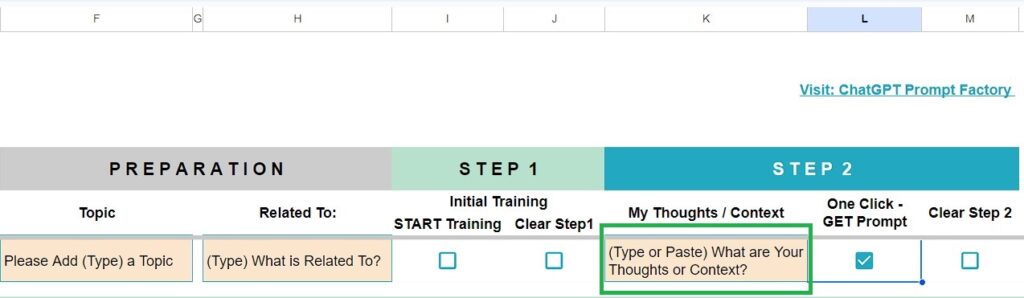
The provided prompt is based on character customization, which is set for that particular character by you – at the dedicated tab for that character. It will provide you with the prompt based on the presets (Tone, Style, Audience, Purpose, etc.) that are set by you for that character. Once you click on the checkbox, scripts will start their execution, and it will build a pop-up screen with the prompt in it.
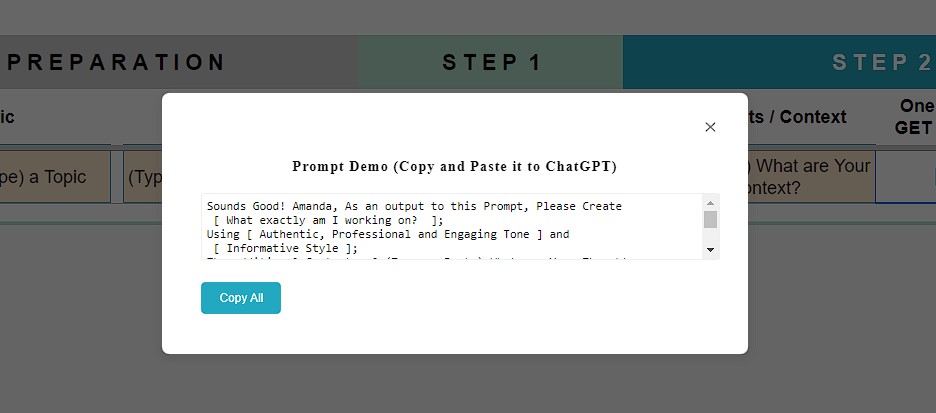
This prompt should be copied and then pasted into ChatGPT.
The checkbox in column M (Clear Step 2)
The checkbox in column M (Clear Step 2) is designed in a way to clear the information in column K (“Your Thoughts / Context”) and reset the scripts.
